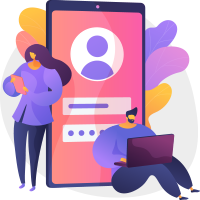Are you tired of your laptop slowing down or freezing when you’re in the middle of an important project or trying to enjoy some gaming time? It might be time to consider upgrading your laptop’s memory. Laptop memory, also known as RAM (Random Access Memory), plays a crucial role in how smoothly your laptop runs and handles tasks. In this blog post, we’ll explore what exactly laptop memory is, how to upgrade it, and the many benefits that come with doing so for both work and play. So grab a cup of coffee and let’s dive into the world of laptop memory!
What is laptop memory and why is it important?
Laptop memory, also known as RAM (Random Access Memory), is one of the most important components in your laptop’s hardware. It stores data and instructions that your laptop needs to access quickly in order to run programs smoothly and efficiently.
When you open a program or file, it gets loaded into your laptop’s RAM for quick retrieval. The more RAM your laptop has, the more files and programs it can store simultaneously without slowing down. This means you’ll be able to multitask with ease and switch between applications quickly.
Having enough RAM is especially important if you’re using resource-intensive software such as video editing or gaming applications. Insufficient memory will result in slow performance and frustrating lag times.
So why upgrade? Simply put, upgrading your laptop’s memory allows it to perform at its best potential by enabling faster processing speed which ultimately leads to increased productivity for work-related tasks, smoother gameplay for entertainment purposes, and overall improved user experience!
How to upgrade your laptop’s memory
Upgrading your laptop’s memory is a simple and cost-effective way to improve its performance. Before upgrading, you must first determine the type of memory that your laptop uses. Most laptops have two slots for RAM modules, which can be accessed by removing the bottom panel.
Once you’ve determined the type of memory required, purchase compatible RAM modules that meet your needs. It’s important to note that not all laptops support upgrades or may have limitations on the amount of RAM they can handle.
To upgrade your laptop’s memory, shut down and unplug it from power before removing the bottom panel. Carefully insert the new RAM module into an available slot until it clicks into place. Then replace any panels and screws removed during installation before turning on your computer.
After installation, check if your system recognizes and utilizes the upgraded RAM by accessing task manager or system information in Windows settings or About This Mac in Apple devices.
Upgrading your laptop’s memory is a straightforward process that can significantly improve its performance without breaking the bank.
The benefits of upgrading your laptop’s memory
Upgrading your laptop’s memory can bring a host of benefits for both work and play. Firstly, it allows you to run multiple programs and applications simultaneously without experiencing lag or slow performance. This is particularly important if you often have many tabs open in your web browser while also running other software.
Additionally, upgrading your laptop’s memory can improve the overall speed and responsiveness of your device. It enables faster boot-up times, quicker data access, and smoother multitasking capabilities.
Moreover, if you use resource-intensive programs such as video editing software or games that require high-quality graphics, upgrading your laptop’s memory will enhance their performance significantly. You’ll be able to process more complex tasks quickly and with ease.
By upgrading your laptop’s memory instead of buying a new one entirely, you’ll save money in the long term while still enjoying improved performance levels. Investing in additional RAM is an excellent way to boost productivity and make using your laptop a much more enjoyable experience.
How much memory do you need?
Determining how much memory you need depends on the type of work or play that you do on your laptop. For basic tasks such as browsing the web, checking emails and using Microsoft Office applications, 4GB of RAM should suffice.
However, if you are a graphic designer, video editor or a gamer who runs multiple programs simultaneously and requires high-quality graphics performance, then 8GB to 16GB of RAM is recommended.
The amount of memory also affects the speed at which your computer operates. If your laptop’s processor is constantly working to keep up with demands due to insufficient memory, it can slow down overall performance.
It’s important to note that upgrading your laptop’s memory will not fix hardware issues or improve outdated technology. It simply enhances the functionality of existing hardware.
If you’re unsure about how much memory you need for your specific tasks, consult with a professional or conduct research online before making any purchases. Remember that investing in additional memory can greatly enhance both productivity and enjoyment when using a laptop for work and play purposes.
Tips for choosing the right memory for your laptop
When it comes to choosing the right memory for your laptop, there are a few things that you should keep in mind. Here are some tips to help you make the best decision:
1. Check your laptop’s specifications: Before purchasing any memory, check your laptop’s specifications to see what type of memory is compatible with your device.
2. Consider the speed and capacity: The speed and capacity of your laptop’s memory can greatly affect its performance. Choose a higher speed and larger capacity if you plan on using resource-intensive applications or running multiple programs simultaneously.
3. Look for reputable brands: Choose well-known brands when buying memory modules as they often have better quality control measures in place.
4. Buy from authorized sellers: To ensure authenticity, buy from authorized resellers or directly from manufacturers’ websites.
5. Take note of warranty periods: Check the warranty period offered by manufacturers before making a purchase.
By keeping these tips in mind, you can choose the right memory module that fits both your budget and needs while ensuring optimal performance for work or play on your laptop!
Conclusion
Upgrading your laptop’s memory can bring significant improvements to both work and play. With more memory, you can enjoy faster computing speeds, smoother multitasking, and seamless performance when running demanding applications.
Remember that upgrading your laptop’s memory is not rocket science. It is a simple process that you can do without the need for professional help. Just make sure to follow manufacturer instructions carefully and choose compatible RAM sticks.
Before buying new RAM sticks, determine how much memory your computer needs by checking its specifications or consulting with an expert. Remember that the amount of memory required depends on what you plan to do with your laptop.
Consider choosing high-quality RAM sticks from reputable brands like Kingston or Corsair to ensure reliability and longevity.
Upgrading your laptop’s memory is a cost-effective way of boosting performance for demanding tasks such as video editing or gaming while also improving overall usability in daily activities like web browsing or document processing. So go ahead and take advantage of this upgrade today!