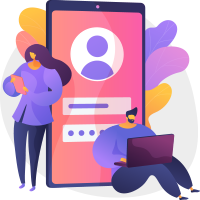If you’re looking for the Zong internet and MMS settings, you’ve come to the right place. You’ve arrived at the correct location. We’ll show you how to acquire Zong 4G LTE / 3G and MMS settings in every method imaginable. In Pakistan, Zong holds the distinction of being the first to deliver 4G LTE to the country’s residents. The Chinese telecom operator in Pakistan is also recognised for providing its customers with the quickest and finest mobile internet in the country. Most Android devices will automatically download the network’s 4G LTE internet settings and MMS settings. If, for some reason, your smartphone is unable to connect to the Zong network through 3G or 4G LTE, continue reading the tutorial to discover how to do it correctly.
These options are for the most recent versions of Android and iOS. However, depending on the type of Android smartphone, the menus may change somewhat. You may configure your cell phone for mobile internet settings in one of three ways with Zong:
To configure the internet settings for a Zong connection, your phone must be capable of mobile internet/WAP & MMS. Make sure you have enough balance on your Zong SIM to access its 4G LTE or 3G internet service before tinkering with the internet settings.
How to Configure Internet Settings Manually
Follow these instructions to manually adjust your mobile internet settings if your phone is unable to do so automatically. The manual setting for Android and iOS (iPhone) is different.
Android Zong Internet Configuration
If you have an Android phone and a Zong SIM, you’re in luck. To successfully configure your device’s 3G or 4G LTE internet, go through the following steps:
Go to the Settings menu.
Now choose Connections from the menu.
Then select Mobile Networks from the drop-down menu.
Select Access Point Names from the drop-down menu.
Add the following values to the appropriate fields by pressing Add. All other fields can be left blank or left as is.
Then save your changes and reboot your phone.
| APN NAME | INTERNET |
| APN | zonginternet |
| Authentication Type: | None |
| APN Type | default |
The APNs for Zong 4G and Zong 3G are the same, i.e., zonginternet.
WAP Settings for Zong
On your Android smartphone, follow these steps:
| APN | ZONGWAP |
| Login Name | Leave this field blank |
| Password | Leave this field blank |
| Wap Gateway IP | 10.81.6.33 |
| Port (if required) | 8000 |
GPRS/EDGE Settings on Zong
On your Android smartphone, follow these steps:
Now go to Settings and choose Connections.
Then select Mobile Networks from the drop-down menu.
Go to the Access Point Names section.
Input the following values in their appropriate fields by tapping Add in the top-right corner. All other fields can be left blank or left as is.
Then Restart your phone after saving the settings.
| APN | ZONGWAP |
| Login Name | Leave this field blank |
| Password | Leave this field blank |
| Wap Gateway IP | 10.81.6.33 |
| Port (if required) | 8000 |
iPhone/iOS Zong Internet Settings
Is your Zong SIM not connecting to the internet on your iPhone? Don’t worry, you may enjoy Zong’s 4G LTE or 3G internet speed on your iOS smartphone by following the instructions outlined below:
On your iPhone, the Access Point Name (APN) configuration can be found in one of the following places:
Settings > Cellular > Cellular Data Options > Cellular Network Settings > Mobile Data > Mobile Data Options > Mobile Data Network Settings > Mobile Data > Mobile Data Options > Mobile Data Network
Tap each field and fill in the information in the table below.
| APN NAME | INTERNET |
| APN | Zong internet |
| Authentication Type: | None |
| APN Type | default |
The APNs for Zong 4G and Zong 3G are the same, i.e., zong internet.
If the automated internet option does not work for you, you will have to re-enter these settings each time an iOS update is installed.
Settings for Zong MMS on Android and iPhone
On both Android and iPhone/iOS, the following settings are required to configure MMS:
| APN NAME | MMS |
| APN | zongmms |
| MMSC | http://10.81.6.11:8080 |
| MMS Port | 8000 |
| APN Type | mms |
How to Set Up Zong 4G LTE / 3G Internet through SMS
By sending an SMS, you can obtain the newest Zong internet settings for 4G, 3G, and Edge directly on your phone. Simply follow these simple instructions:
Open the Messages app on your phone and start typing a new message.
type everything.
Please email it to 2161.
The internet settings will be downloaded to your phone.
Put them in place.
If asked, enter the PIN code 1234.
This SMS is completely free.
To obtain Internet settings, contact Zong Customer Service.
If you still can’t obtain a functional Zong 4G LTE or 3G internet after doing everything listed above, you may contact their customer service at any time and speak with a professional. Customer service will undoubtedly assist you in effectively establishing the 3G, 4G LTE internet settings on your smartphone.
Make sure you know your mobile phone’s brand, model number, and operating system version. It’s necessary because a customer service person will email you the appropriate settings for your phone.
We hope that this tutorial was useful in getting Zong 4G or 3G internet on your phone. You should select an appropriate 4G LTE internet package for your SIM after successfully setting your phone.
You can ask your friends and relatives to share some love if you don’t have enough credit on your SIM to subscribe to a 4G LTE or 3G internet plan.
“Zong Internet Setting | 4G LTE / 3G Settings for Android/iPhone”
Zong is a Pakistani affiliate of China Mobile. It is a mobile network provider based in Islamabad, Pakistan. It is the second biggest GSM mobile service provider in Pakistan, providing both voice and data services. Post-paid and prepaid plans, as well as mobile banking and landline telephone, are among the options available. It is China Mobile’s first overseas operation and the third biggest mobile service in terms of subscriber base, with 31 million users. The Pakistan Telecommunications Authority has named Zong the “No. 1 Operator in Voice and Data Services” (PTA). In addition, Zong 3G 4G is one of Pakistan’s quickest-growing networks. Furthermore, it has the most 4G subscribers.
Zong’s 4G connectivity provides clients with stable, cheap, and dependable services. Furthermore, Zong 4g Devices offer lightning-fast internet access. Today, I’m going to address the bulk of individuals who don’t know how to adjust the Zong Internet Settings with this post. I hope that this post has been useful in assisting you with manual settings as well as internet settings by SMS or phone call.
I’ll go over all the topics connected to Internet Settings one by one in this article. So, let’s get this party started.
Zong Internet (3G/4G) Settings for Android
Here’s all you need to know about manually setting up Zong Net on your Android phone.
GPRS/EDGE GPRS/EDGE GPRS/EDGE GPRS/EDGE GPRS
Go to the Settings menu.
Press Wi-Fi and networks
Go to Cellular networks.
Select Access Point Names from the drop-down menu.
Then, in the upper right corner, tap the ‘Add’ button.
Now make the changes listed in the table below.
All other fields should be left blank or left as they are.
These options will be saved.
| APN | zongwap |
| Login Name | < blank > |
| Password | < blank > |
| Wap Gateway IP | 10.81.6.33 |
| Port (if required) | 8000 |
Android Zong Internet Settings
| APN name | Internet |
| APN | Zong internet |
| Authentication Type: | None |
| APN Type | default |
The Zong 4g APN is Zong internet, which is comparable to the Zong 3g APN.
iPhone Zong 3G/4G Internet Settings (iOS)
You must input the following settings in the table for Zong Internet Settings on iPhone/iOS:
| APN name | Internet |
| APN | Zong internet |
| Authentication Type: | None |
| APN Type | default |
Android/iOS Zong MMS Settings
You must first configure MMS before proceeding to the settings.
The MMS configuration
You must follow the instructions outlined below:
Go to the Settings menu.
Select Wireless & Networks from the drop-down menu.
After that, select Mobile Networks.
Names of Access Points are tapped.
In the top right corner, tap the ‘Add’ button.
Now, fill in the blanks in the table below.
All other fields should be left blank or left as they are.
These options will be saved.
| APN | zongwap |
| Login Name | < blank > |
| Password | < blank > |
| Wap Gateway IP | 10.81.6.33 |
| Port (if required) | 8000 |
| Relay server/messaging server | http://10.81.6.11:8080 |
Zong Internet Configuration through SMS
Follow the procedures outlined below to receive Zong internet settings by SMS:
Send an SMS to the short code 2161.
Your handset’s Internet and MMS settings will be sent to you.
Then text the word “all” to the number 2161. Once you’ve received your settings, enter the pin code 1234.
To save the settings, press the install button. *SMS will be free of charge.
Via Call, Zong Internet Settings
You may also access internet settings by dialing 310 from your Zong phone number. Customer service representatives from Zong will assist you in configuring your device for Mobile Internet settings. Please check to see whether your device supports Mobile Internet/WAP and MMS. You won’t be able to use the internet if you don’t do so.
By the way, I hope this post has been helpful in setting up your phone’s internet connection. After you’ve completed the configurations, you’ll be able to choose an appropriate internet package. The Zong 4g speed is fast, and it can support up to ten simultaneous internet connections. As a result, you can select any Zong LTE Package that meets your needs.